Connect Fireblocks to Mezo
Fireblocks Browser Extension enables customers to easily access dApps while protecting their trading operations with Fireblocks MPC wallet security, governance policies, and integrated DeFi threat detection. The Browser Extension provides an intuitive interface to view Vault balances, transaction history, and connected dApps with in-depth transaction details for enhanced clarity before signing on the Fireblocks mobile app.
Step-by-Step Guide: Connecting Fireblocks with Mezo
Step 1: Install the Fireblocks DeFi Browser Extension
Go to the Chrome Web Store and install the Fireblocks DeFi Extension.
- Chrome Extension Install Page: https://chrome.google.com/webstore/detail/fireblocks-defi-extension/mpmfkenmdhemcjnkfndoiagglhpenolg
Optional: Read Fireblocks’ blog post about its browser extension
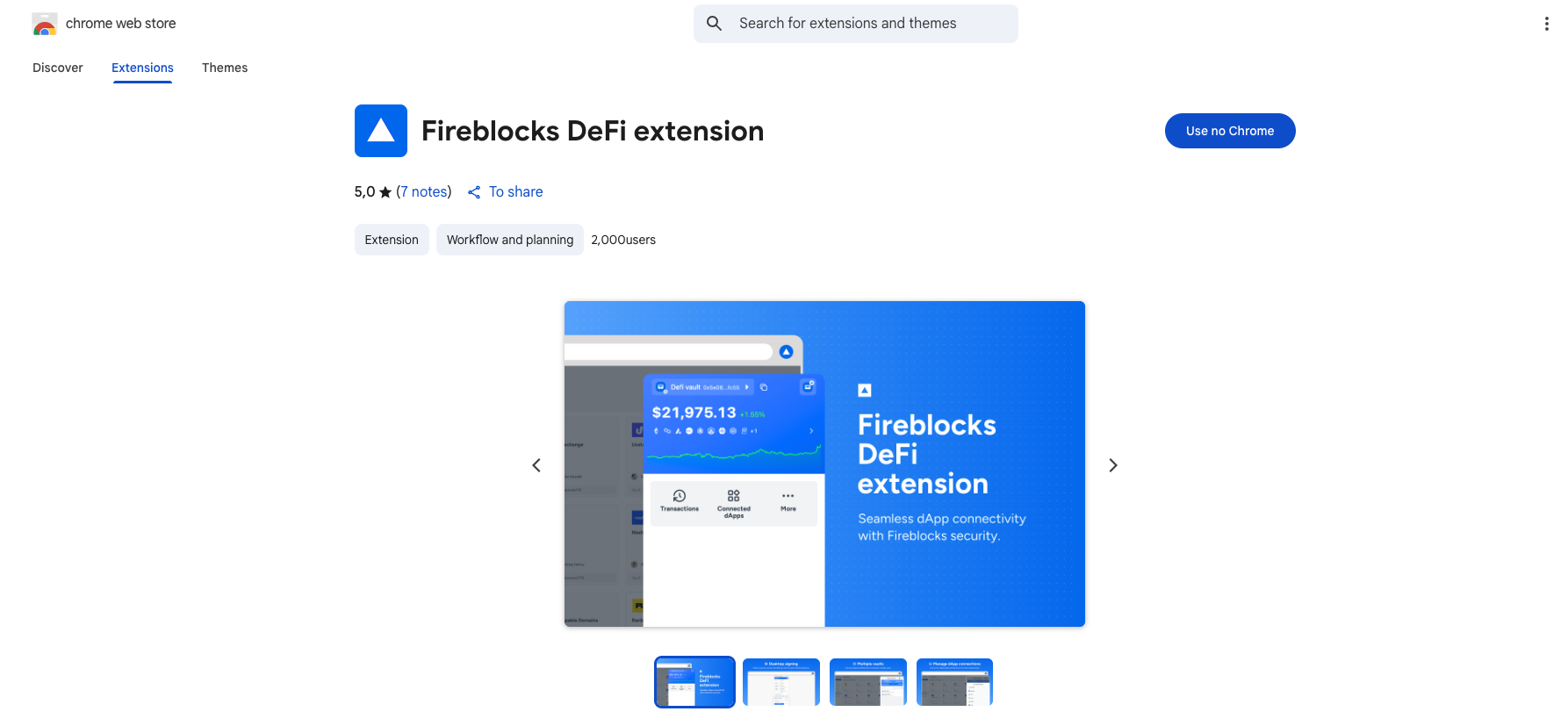
Step 2: Open the Mezo dApp
Visit https://mezo.org and access the homepage.
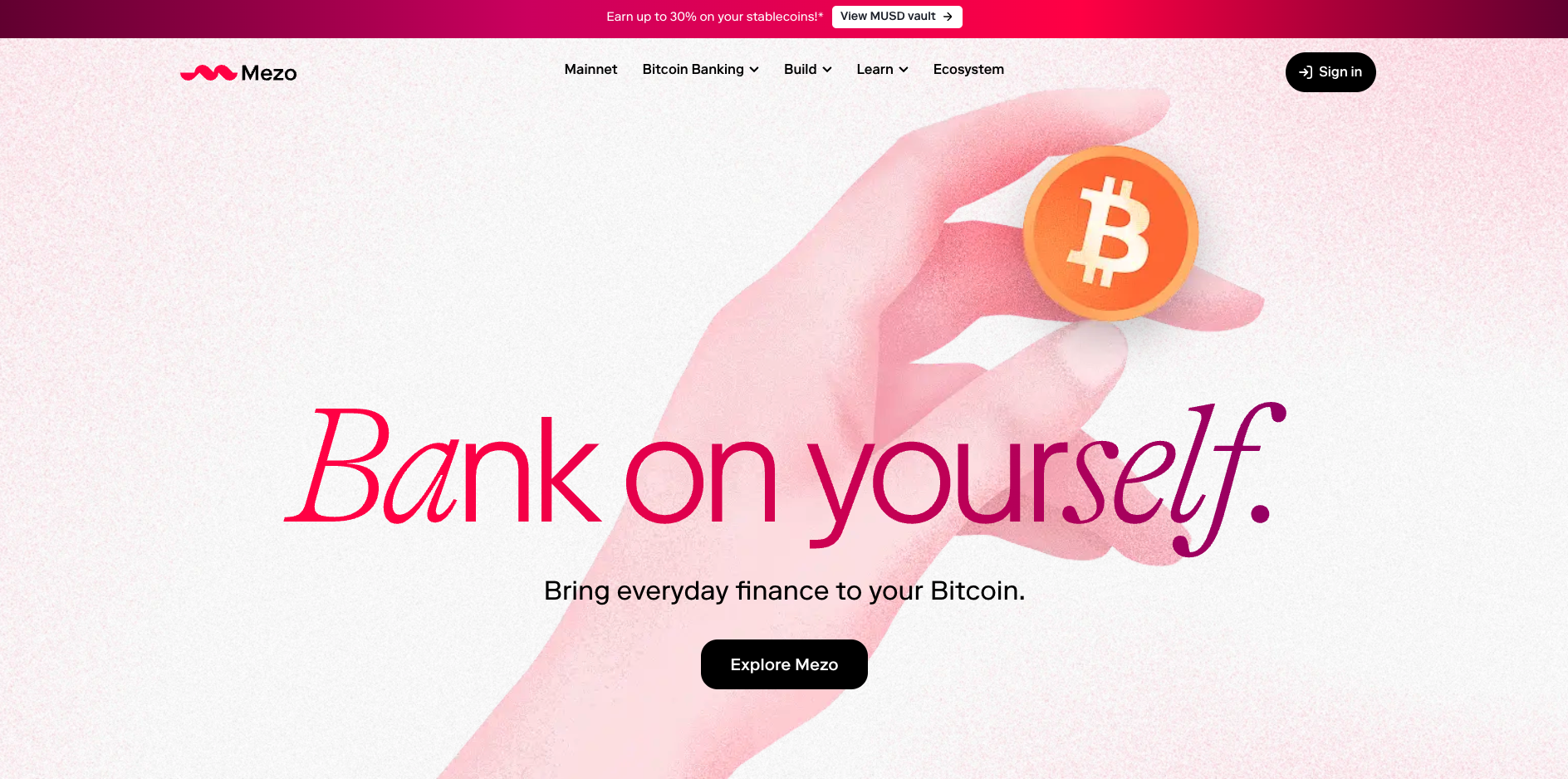
Step 3: Start the Connection & Sign-In Process
On the Mezo dApp, locate the “Sign In” or wallet connect option.
Step 4: Choose to Continue with Ethereum
Select Continue with Ethereum as your sign-in option.
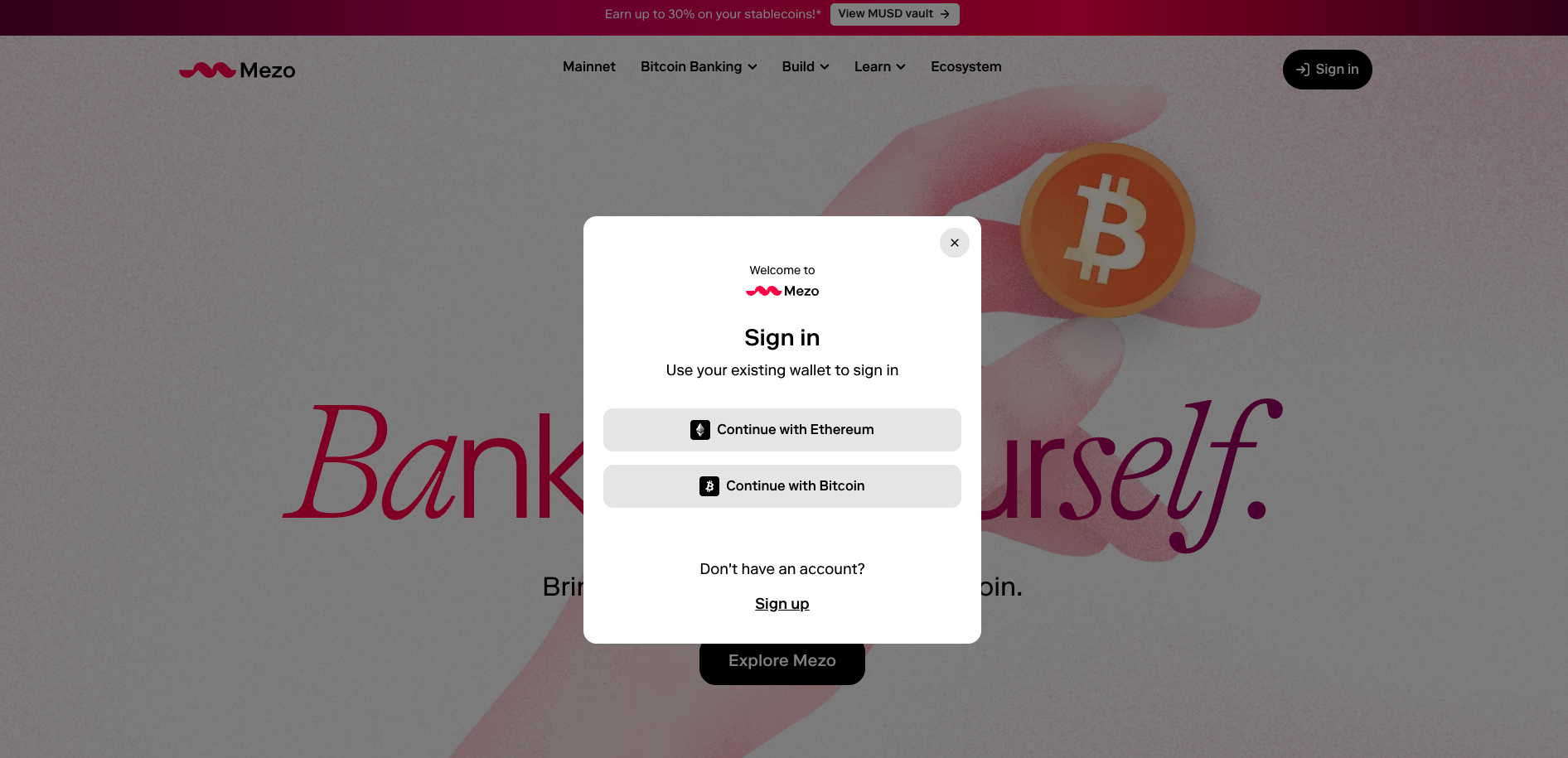
Step 5: Select MetaMask (Trigger Fireblocks Extension)
Choose MetaMask; this action will automatically trigger the Fireblocks DeFi browser extension for authentication and wallet management.
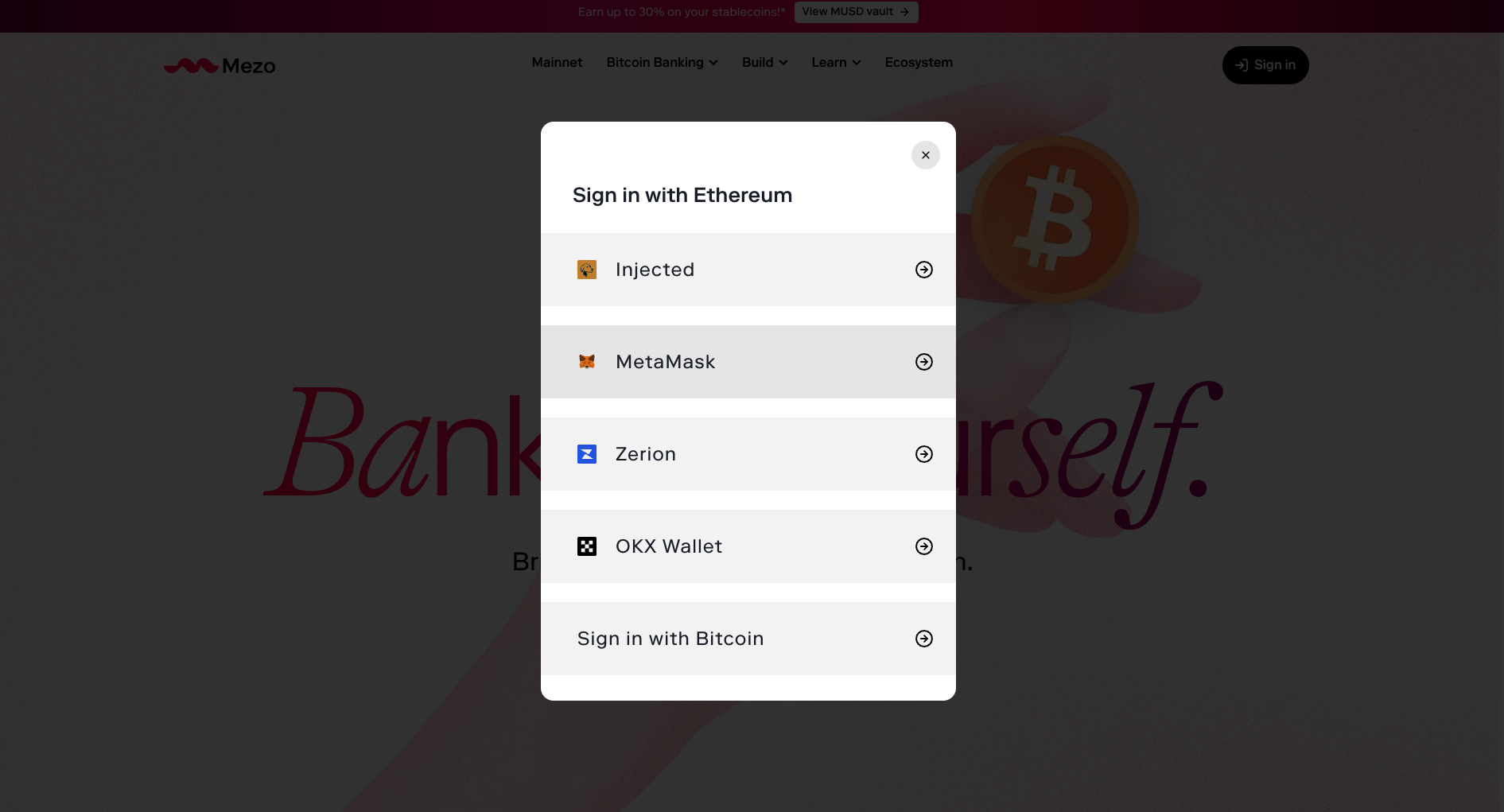
Step 6: Log In to Fireblocks
Enter your Fireblocks credentials in the extension’s login window.
You may see that Mezo appears as “Not Connected” within the Fireblocks extension. To resolve this, click the Ethereum logo inside the extension and follow the prompts to add Mezo as a custom network connection.
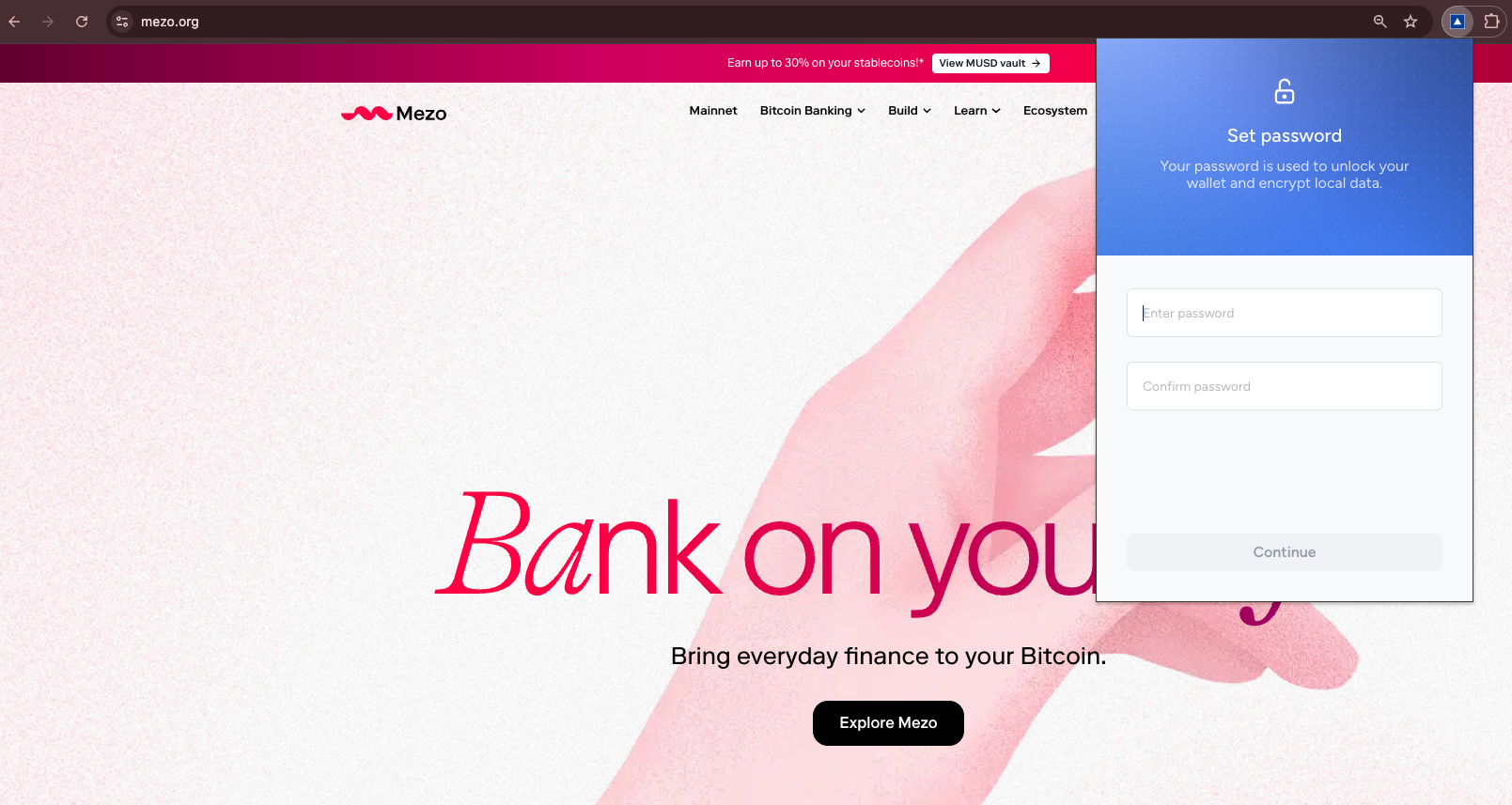
.png)
Step 7: Add Mezo Network as a Custom Chain (Inside Fireblocks Extension)
If prompted, add Mezo as a custom chain/network. Enter the parameters provided by Mezo into the extension.
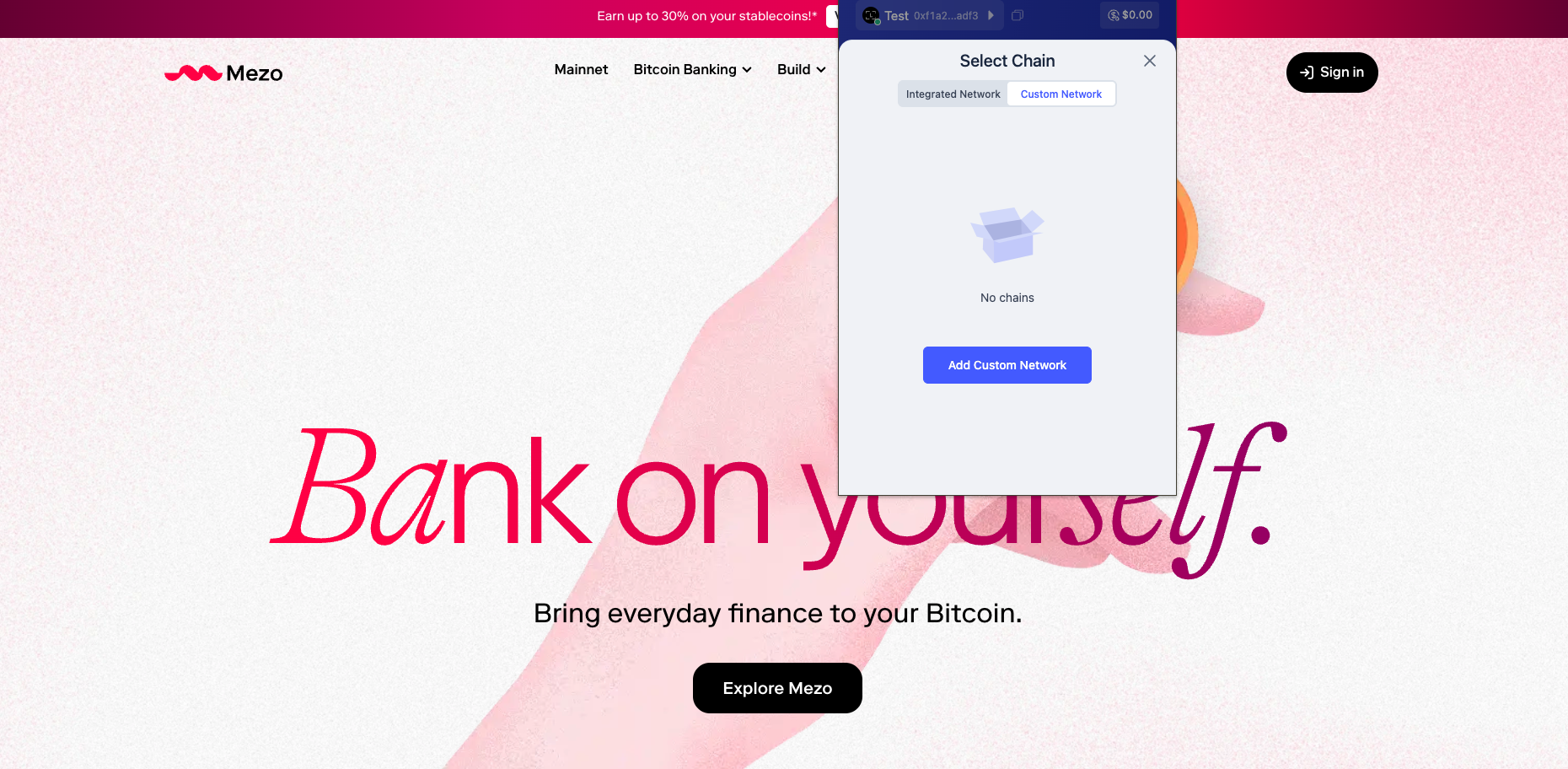
Step 8: Mezo Network Parameters
You can find this information inside the Mezo Docs.
- Chain ID: 31612
- Network name: Mezo
- RPC URL (choose one):
- Symbol: BTC
- Block explorer: https://explorer.mezo.org/
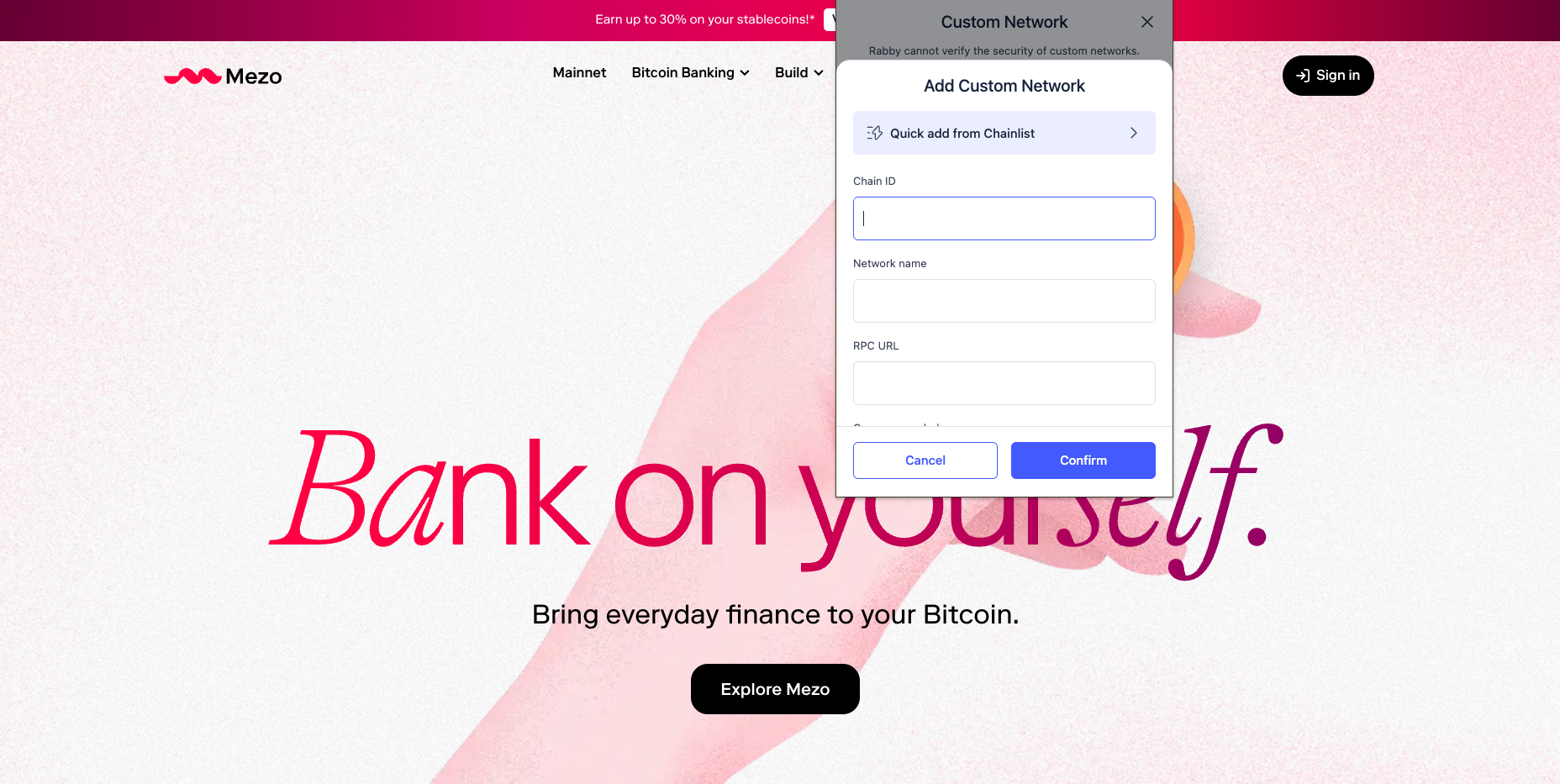
Step 9: Login to Mezo
Click the Sign In button at the top right of the Mezo homepage. When requested to select a wallet, select MetaMask. Fireblocks will appear with a connection request. Click Connect and sign the message to verify ownership of your wallet.
Step 10: You’re now logged into Mezo!
You’re now logged in and ready to experience all that Mezo has to offer.
Once connected, you’ll be able to interact with Mezo’s DeFi services securely through your Fireblocks institutional wallet.